


|
A “Cofferer” is the keeper of the treasures of a king or lord and keeps them in a coffer. Cofferer is an application that assists IT Management in preparing annual budgets so that can be presented to the CFO and other senior managers for approval. Cofferer allows each team in the IT department to identify their projects for inclusion into the budget and their costs; it also allows them to define their operational costs. It can present the budget graphically and produce documentation to circulate for review and approval. So what does Cofferer do? |
|
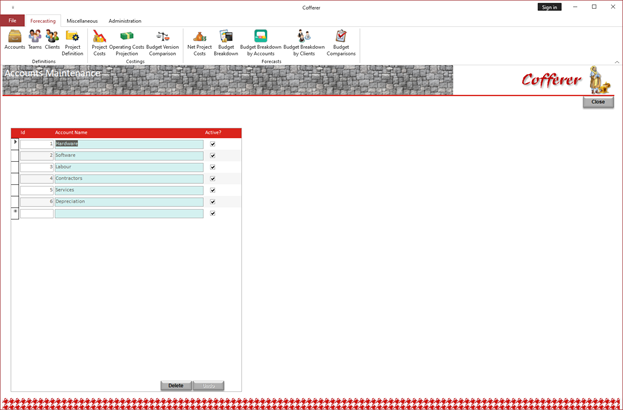 |
Cofferer allows for maintenance of financial chart of accounts. You can define the accounts on your IT department's chart of accounts. |
|
Cofferer allows for maintenance of your department’s team structure. This allows for each individual team to define their own budget. |
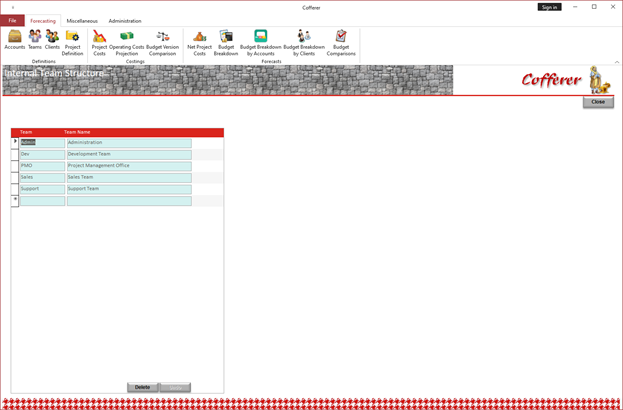 |
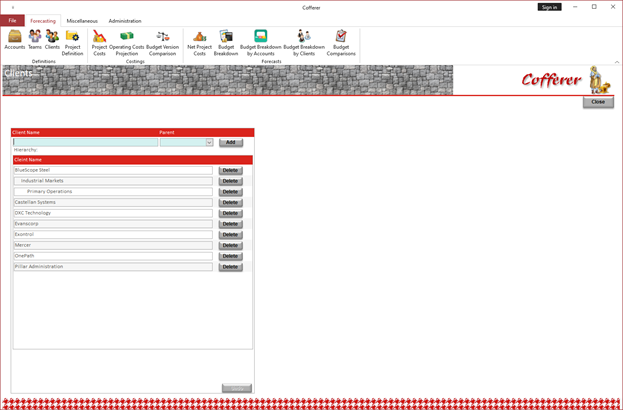 |
Cofferer allows for the definition of your project clients which is used to the clients’ hierarchy. This information will be used
when defining the projects that will be included in the budget. |
|
Cofferer allows for the definition of projects that will be included in the budget. |
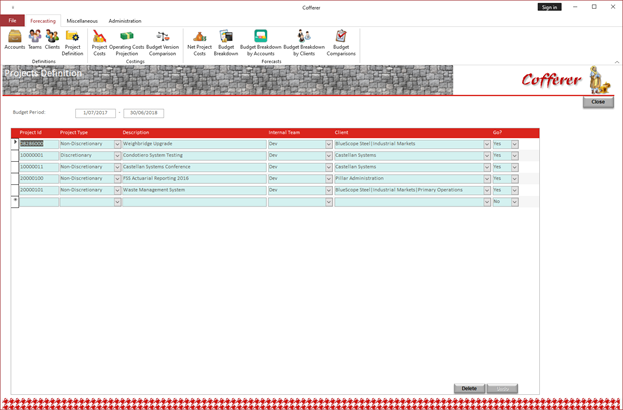 |
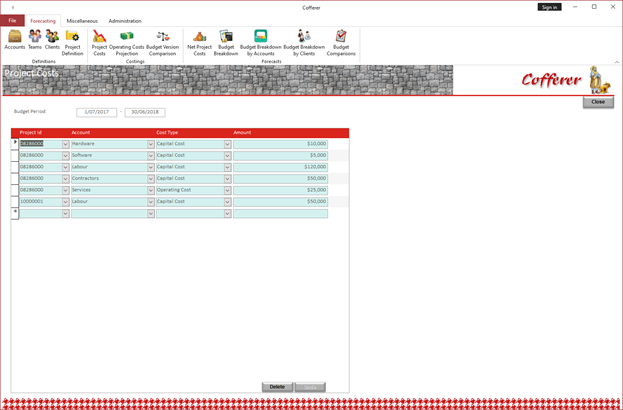 |
Cofferer allows for the definition of the costs that will be driven by projects the budget year. This way you can define all costs that will be incurred as
a result of capital projects. |
|
Cofferer allows for the definition of the forecast operating expenses excluding the effects of capital projects. |
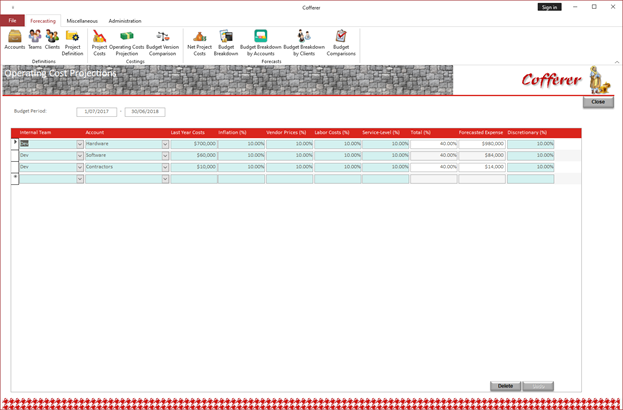 |
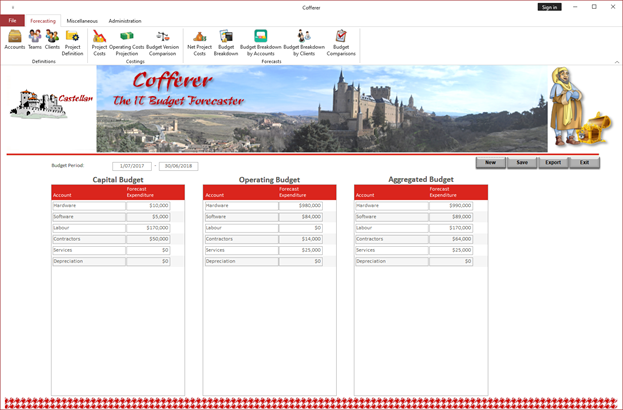 |
Cofferer automatically opens on the home or main screen that shows a summary of the current budget being prepared.
The screen shows your budget per account, divided into Capital, Operational and Aggregated. |
|
Cofferer can then display and compare the budget in summary and graphical representations. |
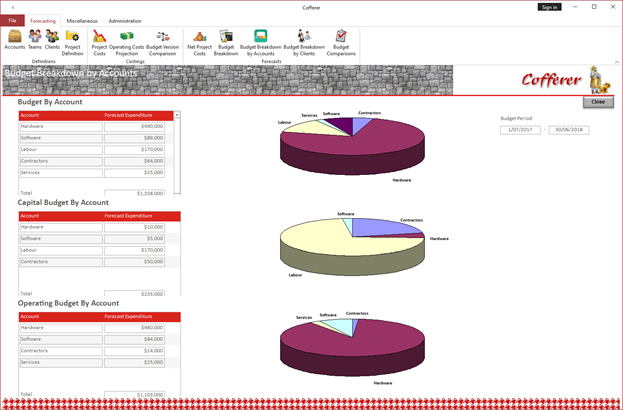 |
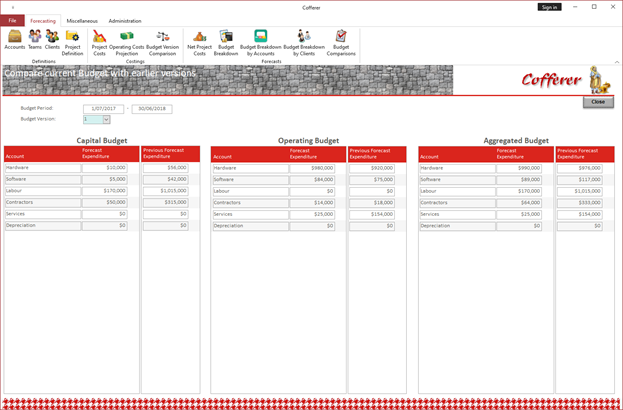 |
Cofferer allows for comparisons of the current draft budget to previous versions which were saved. |
|
Cofferer is available in 5, 10 and 20 user licenses; but we're happy to negotiate any other arrangement. Just contact us. |
|

